Here is a nifty trick for those who mainly use AutoCAD based products but have access to a Revit license. I often get files to start projects that have a gazillion frozen or off layers. When I want to delete all these layers, I would normally use the Layer Properties Manager to lock the visible layers and then make the not visible... well visible. The I could delete the originally not visible and unlock the rest with a purge to top it off.
I don't know if this is easier, but it's and option. Open Revit and select the Import\CAD Formats from the File menu. In the Import\Link dialog chose only to import the visible layers as indicated below.
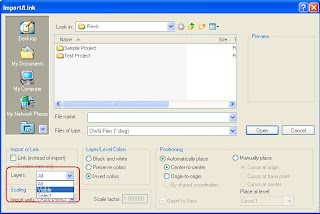
Finish by exporting that view back to AutoCAD. You can also hand pick layers using the select option, but I find you might as well open the Layer Properties Manager at this point, because Revit takes just as long to show you all the layers as AutoCAD does.
Now get back to work, somebody out there is waiting on their red lines.

2 comments:
If you do this, be really careful and aware of what Revit can do to objects from the AutoCAD file. Revit Is really wonderful, but no two CAD packages are alike, and they all handle objects differently. For example, Revit doesn't have a polyline element, so any polylines that you had would be exploded into seperate line segments.
Excellent point Jon. Thanks for the comment!
Post a Comment