Here is a cool little trick to copy objects to sticky points on an invisible grid. Select the object you want to copy then click it's location grip. in this case the grip in the center of this circle. Then right click and pick "Copy".
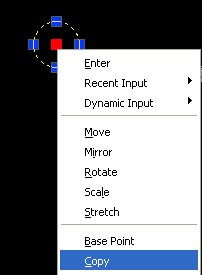
Pick a point to the right to place the first copy. Now hold down the Ctrl key and move your mouse around. Notice that the circle is jumping to equal distance points as the first copy. You can place the circle as many columns or rows out as you like still hitting the even spacing, with the luxury of skipping points on the grid.
This can come in handy when laying out cubes, lights, diffusers, desks or other objects that are evenly spaced, or it just might be fun at CAD geek parties. Anyway, I know the ladies can't help but love a good CAD man.

5 comments:
I ran across your blog. I laughed out loud at the comment on CAD geek parties. Sadly, I' always the only lady present, and yes, you can't help but love a good CAD man.
Hey,
This is a great trick, but I can't get it to work on ACAD2008. I could use this almost every day in our line of work (Formwork). What version were you using?
Thanks,
PS. Great website!
I did this in 2008. I just did it again to make sure. Make sure you hold the Ctrl key down and try again, it should work. Also Polar and/or Object tracking should be on.
Good Luck!
Make sure you select the pick box first, left click on it, then right click, select copy, paste it where you want it, THEN hold ctrl and move it around on your grid.
Doesnt seem to work otherwise, the order seems to be important.
Mark
Too bad a shift-ctrl doesn't do a dynamic rectangular array in a similar fashion. Actually, that's not a bad idea.
Post a Comment