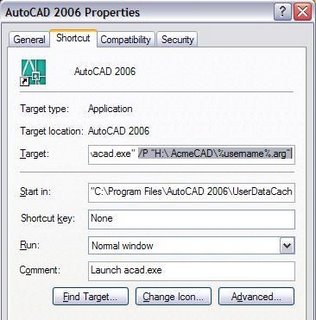
If you can do that you can add these awesome switches.
/b calls a script file to run on startup
/c Specify the location of your CFG file so AutoCAD doesn’t has to search it out
/ld Load an ARX or DBX on startup.
/nologo Suppress the splash screen image.
/nossm Suppress the sheet Set Manager
/p Pick your profile
/r Sets the default system pointer to default.
/s Pick your standard support folder paths.
/Set Pick a sheet set file to load every time.
/t Calls the designated template
/v Specify a specific view for every open.

2 comments:
I applied the /p switch and it loads the .arg file fine, but when I close CAD, it saves the .aws file back to the hard drive. How do you set the profile to save to the network location?
Thanks,
markmattson
a t
y a h o o
d o t
c o m
Sorry Mark,
Profile.aws is the AutoCAD Work Space file that holds users Workspace and Palette information. The intent is that it is user specific. That is the reason it automatically saves back to the hard drive.
You can copy the AWS to your network drive for an intial push, but it will keep defaulting the the hard drive.
All that being said, if my PC explodes, when I get a new one and connect the the profile.arg on the network, I have always retained the configuration I had before.
Post a Comment